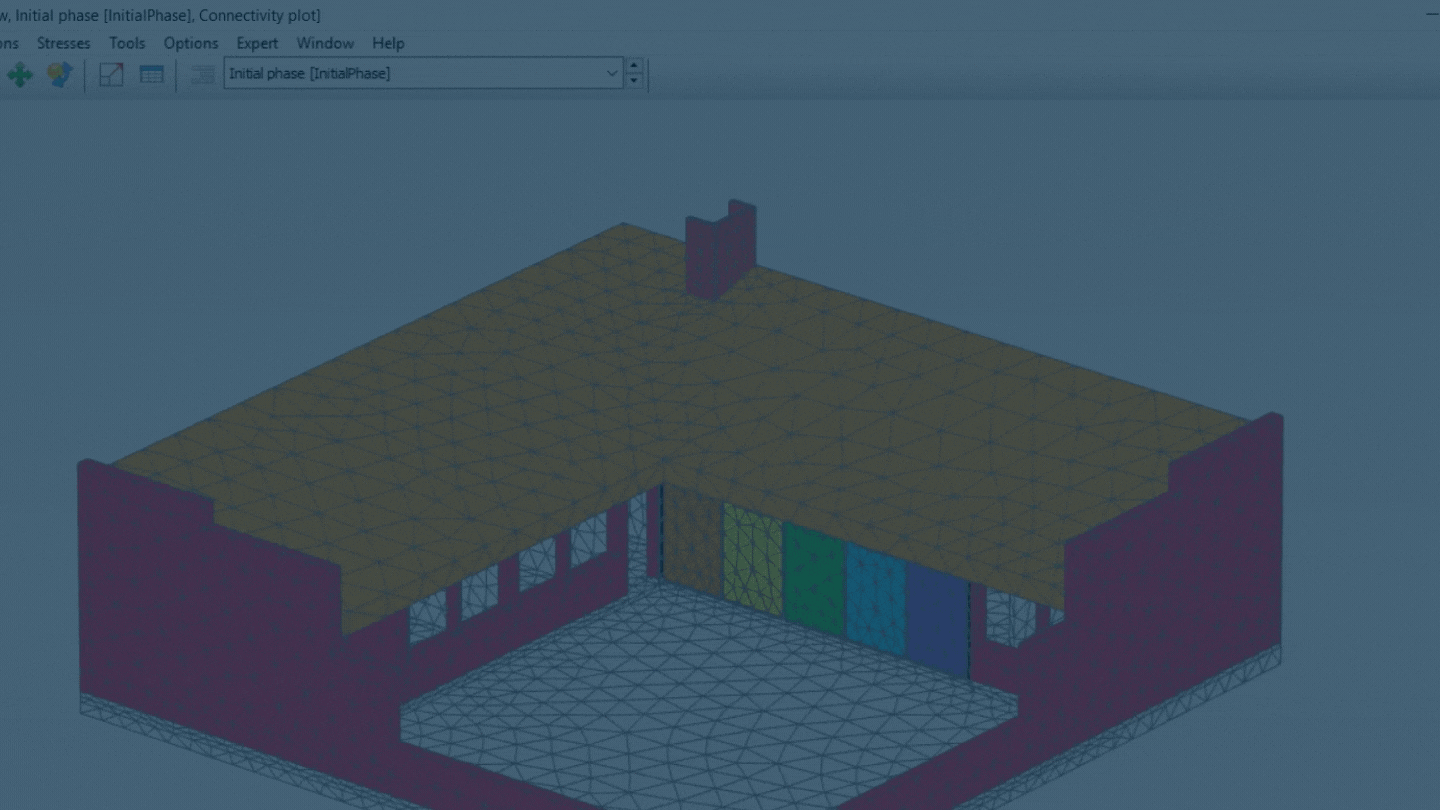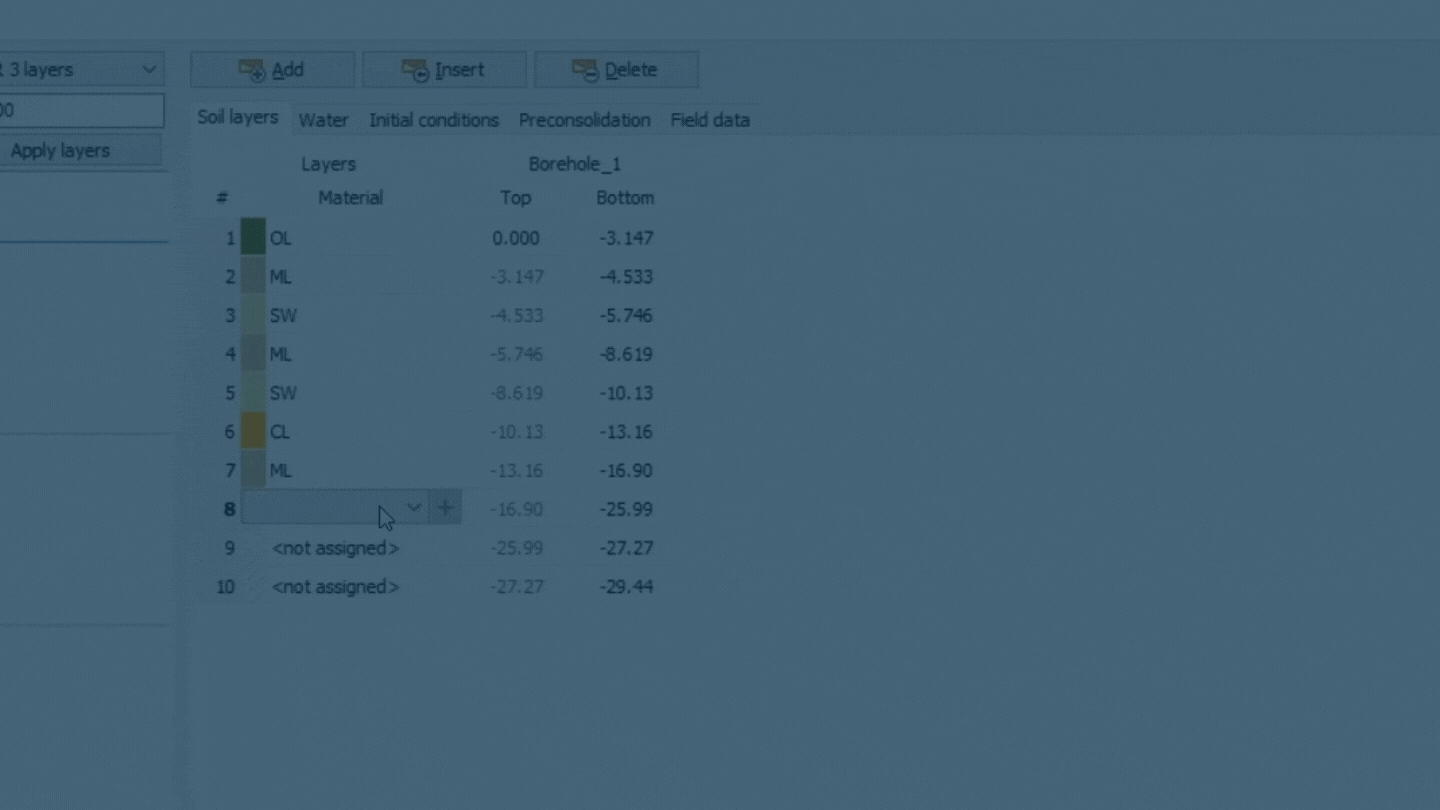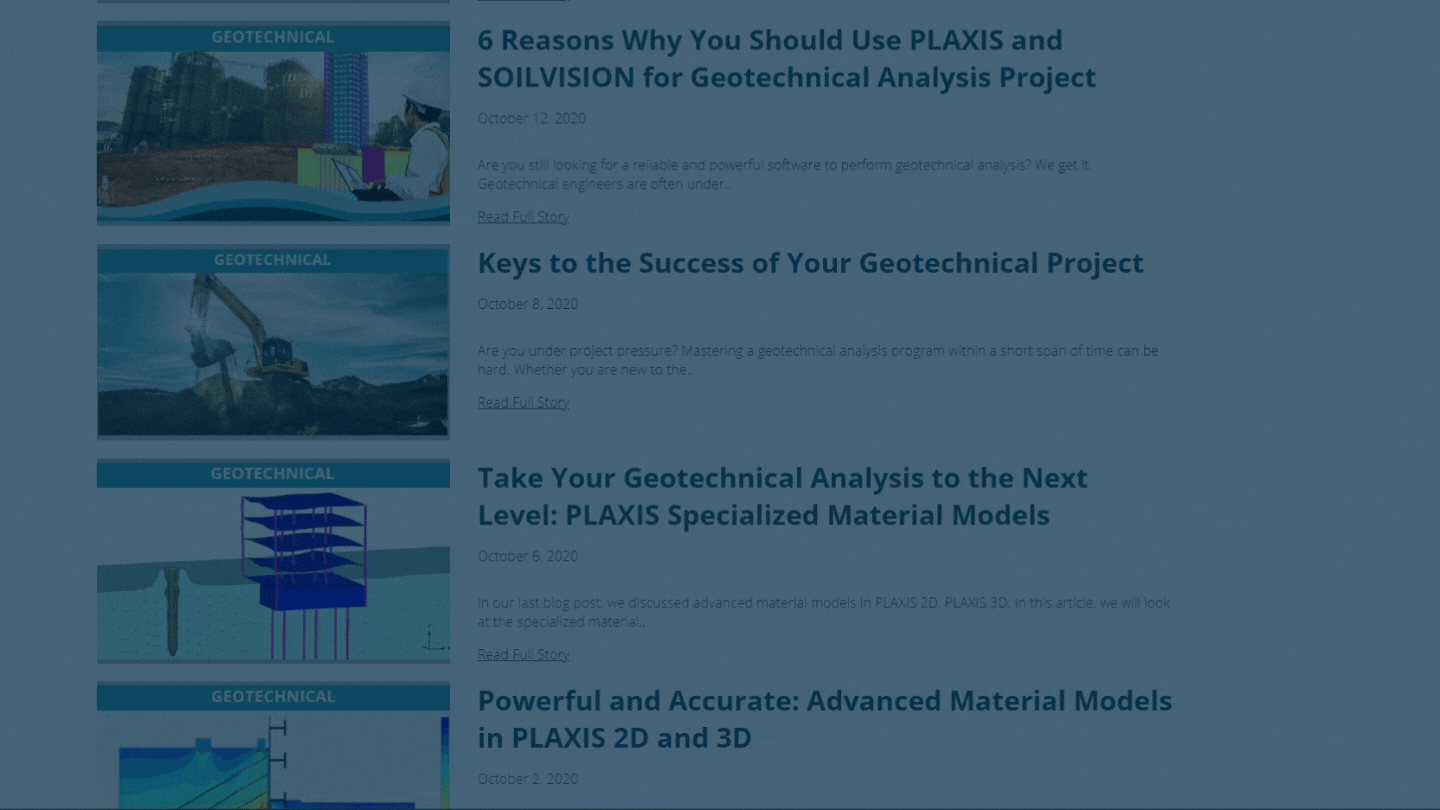Frequently Asked Questions
About Practitioner Licenses
You should have received an email with instructions and contact details from your User Success Manager who can help. Or you can use the Virtuosity Chat feature on Virtuosity.
Reminders will be displayed to administrators in the Subscription Services Portal and in Entitlement Management if there are any unassigned Practitioner Licenses.
Check: Verify that the user was created and that the Entitlement Country is set properly.
Refresh: Clear your cache and browsing history. Then log in to the CONNECT Center page.
After that initial 24-hour assignment period, the Practitioner License will be locked for 30 days. At the end of that 30-day period, the Practitioner License will be available for re-assignment, if necessary. Any re-assignment will restart the 24-hour open user assignment period, followed by a 30-day lock.
If your Practitioner License is assigned correctly, you can open the Tools tab under the Bentley Licensing tool and select the option “Send Logs Now and Refresh Policy.” If this does not work, please connect with the User Success Team or notify us through the Chat feature.
Yes. Your Practitioner License can be checked out for offline usage. The maximum checkout time is your valid license period. Learn more at “Checking out license.”
If assigned correctly to the end-user, the Practitioner License cannot generate QTL charges. Be sure to log into CONNECTION Client with the same email ID used for your Practitioner License assignment. Otherwise, all license usage will be logged as "pooled."
If you purchased a Practitioner License without having any existing SELECT-covered products, the application will not activate until the Practitioner License is assigned to the user in Entitlement Management.
If you need to manage both Commercial and Practitioner Licenses, you should use the Entitlement Management tool.
Windows 7 is not compatible with the latest CONNECTION Client. In this case, we recommend you use the lower version 10.00.19.31 of CONNECTION Client. Please see Software Downloads Instructions.
Open Bentley Licensing Tool to see which email ID is currently connected and which type of license, Practitioner or Commercial, is currently in use.
/PractitionerLicense.png?width=1034&name=PractitionerLicense.png)
A Fulfillment Contact Admin is the person at your organization who receives a notification of any new or updated license/entitlements from Bentley. Fulfillment contacts need not be administrators, although one fulfillment contact is initially granted administrator access by default. You can contact your User Success Manager or do it yourself. Please see Changing/ Adding Account Admin; Managing user Roles. You can always notify us using the Chat feature on our website.
Practitioner Licenses are connected to an assigned email ID. If you need to switch between different types of licenses, it is recommended to use a separate email ID in your CONNECTION Client login.
The CONNECT Center provides information about how a user is connected. With this tool, you can see your Project Association as well as the Project Administrators.
Click on "How are you CONNECTED" from the banner at the top and click on the Administrators tab to find your administrator's name and email. Then email that person to ask your question.
/LicenseAdministrator.png?width=1861&name=LicenseAdministrator.png)
It is recommended to use separate email IDs so the system is able to recognize the correct license.
If your software is in Trial Mode and you need to change to the Practitioner License, please follow these instructions./Trial.png?width=260&name=Trial.png)
My software is in Trial mode:
- Close the software
- Go to Bentley Licensing Tool> Click on Send logs now
- Tools>Refresh policy
- Open the software again
- Open Bentley Licensing Tool to verify that your license type has changed from Trial to Practitioner
Yes, but not at the same time. You must always sign out if you need to change your machine. The system will not allow you to connect while you are signed in on another machine.
First check internally under which location's account user is registered currently. The current account admin must delete the user from their account's user management. Once the user is removed from the old account, you can add the user. If this doesn't work, you can contact your User Success Manager or notify us using the Chat feature on the website.
Bentley V8i SS10 products entered Support Discontinued status on January 1, 2022. Virtuoso Subscriptions are only available for the latest CONNECT Edition applications. For more information, please visit the Bentley Support Policy.
If you have an active Virtuoso Subscription and are using a V8i SS10 application, the product will continue to work but it will be subjected to the level of support described in the Bentley Support Policy. You are strongly advised to move to the CONNECT Edition as soon as possible.
About CONNECTION Client
Operating systems supported by CONNECTION Client include Windows 10, Windows 8.1, Windows Server 2012, and Windows 2016. Windows 7 is not compatible with the latest CONNECTION Client. It’s recommended to use the lower version 10.00.19.31 of CONNECTION Client.
CONNECTION Client prerequisites include .NET Framework 4.6.2 and Internet Explorer 9 or higher.
You will not be able to install if your Windows username has a special character (abc#&123) in it. If your Windows username has a space in it (ex. John Smith), updates through the CONNECTION Client will fail. Contact your User Success Manager or create a Service Request.
To check your version of CONNECTION Client and to learn how to update, please visit CONNECTION Client FAQs.
Please check:
- Temporary Interruption
As a first step, try right clicking in the middle of the CONNECTION Client window and choose "Back." Or, press F5 to refresh. - System Clock
If your clock is incorrect you must fix it before you can sign in. In the error above, it references that your system clock is not in sync with your network server. In that case, you'll need to contact your IT department to request that the time on the server is fixed. Your time should sync with https://www.time.gov. - Proxy Server or Network Firewall
See the Bentley Cloud Service Portal and CONNECTION Client FAQ for instructions on how to configure the proxy or to make an exception list for the sites that it needs to access. - CONNECTION Client Version
Upgrading the CONNECTION Client version resolved this issue. You can search for and download the latest CONNECTION Client from the Software Center accessible via the CONNECT Center, connect.bentley.com. See Download Options.
Quick Checklist: - Fulfilment document received. The one that receives the fulfilment document is the admin of the account.
- The practitioner license is already assigned.
- User Country information is correct.
- Install the latest CONNECTION Client version.
- The user is logged in with the same email to which the practitioner license was assigned.
- If this doesn't work, please contact your User Success Manager or notify us using the Chat feature on this website.
Other
To find answers to topics such as payment options, taxes, errors, cancellations, refunds and more, please visit Buying from Virtuosity.
Here are some useful links:
https://communities.bentley.com/communities/other_communities/licensing_cloud_and_web_services/w/wiki/53057/practitioners
https://communities.bentley.com/communities/other_communities/licensing_cloud_and_web_services/w/wiki/42192/how-to-enable-and-configure-license-alerting
For more information, please contact your User Success Manager or use the Chat feature on this website.
/Virtuosity%20Branding/Virtuosity_Logo_200.png?width=206&height=84&name=Virtuosity_Logo_200.png)